The need to customize and fine-tune your marketing measurement solutions becomes a key discriminator in unlocking additional value which might have been missed when applying out-of-the-box views on your data. For this reason, the Multi-Channel Funnel Analysis within Google Analytics Attribution provides the ability to configure content based channel groupings, as well as customized attribution models. This allows you to better reflect how partial credit is assigned to the marketing efforts driving your conversions. Having the ability to develop these customized assets is great, and now you are able to easily share them with your organization, your customers, or your audience. Here is how sharing a custom channel grouping, or custom attribution model works:
Step 1 - Build a Custom Attribution Model
Building a custom model is easy. Just go to the Model Comparison Tool report in the Attribution Section of Conversions. In the model picker you can select ‘Create new custom model’, which opens the dialog to specify rules which can better reflect the value of marketing serving your specific business model. As an example, we can develop a model to value impressions preceding a site visit higher within a 24 hour time window. We also set the relevant lookback window to 60 days, as we know our most valuable users have longer decision and decide cycles:
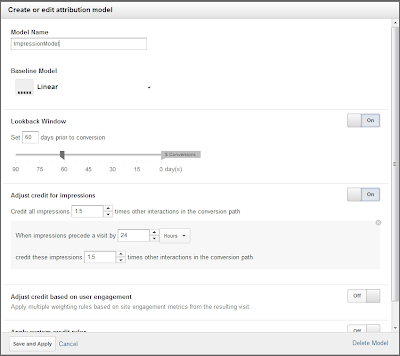 |
| Click image for full-sized version |
Ensure you
opt-in the Impression Integration, enabling Google Display Network Impressions and Rich-Media interactions to be automatically added to your path data through the
AdWords linking. Don’t forget to also check out
the recorded webinar from Bill Kee, Product Management Lead for Attribution, providing more details on how to create a custom model.
Step 2 - Access the Model in Personal Tools & Assets Section
In the admin section you can now look at your personal tools & assets. The newly created model will show up in the ‘Attribution Models’ section. You can find custom channel groupings you created under Channel Groupings.

The table shows all assets available, and a drop-down allows you to ‘share’ these assets through a link.

Step 3 - Share the Link - Done!
From the drop-down Actions menu select ‘Share’, and a permanent link to the configuration of this object is generated. This link will point to the configuration of the shared asset, allowing anyone with a GA implementation and the link to make a copy of the asset config, and save it into their instance of GA. You maintain complete control over who you share your assets with.

Happy Customizing!
Posted by Stefan F. Schnabl, Product Manager, Google Analytics